Überprüfen Sie NVLink® unter Windows
Bitte beachten Sie, dass Sie die Nvidia-Treiber in Windows installieren oder das CUDA® Toolkit in Windows installieren müssen, bevor Sie NVLink-Verbindungen überprüfen. Schalten Sie außerdem den GPU-Modus auf TCC um.
Visual Studio installieren
Lassen Sie uns sicherstellen, dass alles korrekt funktioniert, indem wir die cuda-samples aus dem offiziellen Repository ausführen. Um dies zu erreichen, müssen wir Visual Studio 2022 CE (Community Edition) nacheinander installieren und das CUDA® Toolkit neu installieren, um die VS-Plugins zu aktivieren. Besuchen Sie https://visualstudio.microsoft.com/downloads/ um Visual Studio 2022 herunterzuladen:

Führen Sie das heruntergeladene Installationsprogramm aus, markieren Sie Desktop-Entwicklung mit C++ und klicken Sie auf die Schaltfläche Installieren:
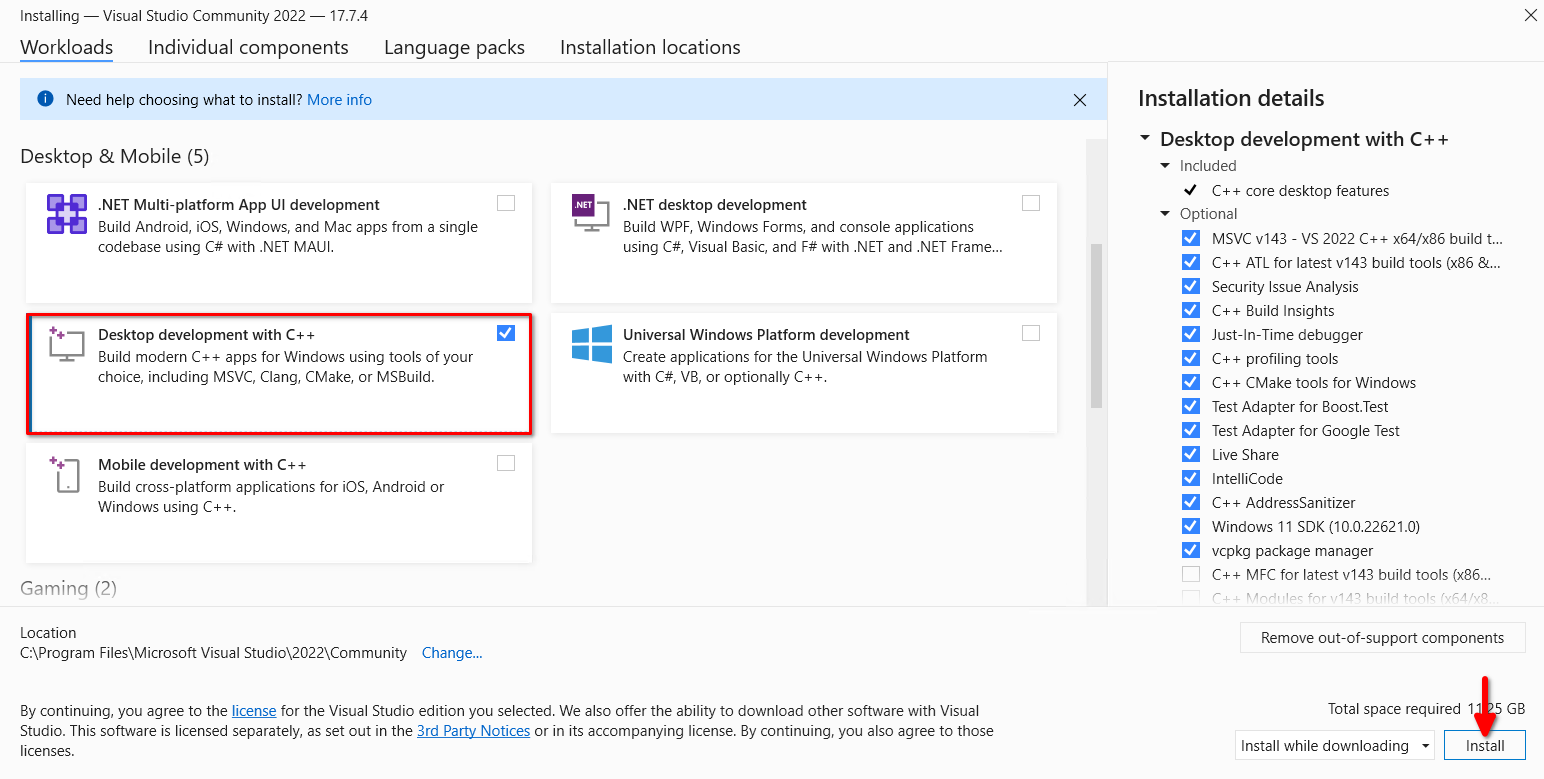
Tests durchführen
Installieren Sie das CUDA® Toolkit neu mit unserer Schritt-für-Schritt-Anleitung CUDA® Toolkit in Windows installieren. Starten Sie den Server neu und laden Sie das ZIP-Archiv mit den CUDA-Beispielen herunter. Entpacken Sie es und öffnen Sie das Unterverzeichnis Samples\1_Utilities\bandwidthTest. Doppelklicken Sie auf bandwidthTest_vs2022 und führen Sie es mit der Tastenkombination Strg + F5 aus:
[CUDA Bandwidth Test] - Starting...
Running on...
Device 0: NVIDIA RTX A6000
Quick Mode
Host to Device Bandwidth, 1 Device(s)
PINNED Memory Transfers
Transfer Size (Bytes) Bandwidth(GB/s)
32000000 6.0
Device to Host Bandwidth, 1 Device(s)
PINNED Memory Transfers
Transfer Size (Bytes) Bandwidth(GB/s)
32000000 6.6
Device to Device Bandwidth, 1 Device(s)
PINNED Memory Transfers
Transfer Size (Bytes) Bandwidth(GB/s)
32000000 637.2
Result = PASS
NOTE: The CUDA Samples are not meant for performance measurements. Results may vary when GPU Boost is enabled.
Sie können jedes Beispiel ausführen. Probieren Sie Samples\5_Domain_Specific\p2pBandwidthLatencyTest aus, um Ihre Topologie und Konnektivitätsmatrix zu sehen:
[P2P (Peer-to-Peer) GPU Bandwidth Latency Test]
Device: 0, NVIDIA RTX A6000, pciBusID: 3, pciDeviceID: 0, pciDomainID:0
Device: 1, NVIDIA RTX A6000, pciBusID: 4, pciDeviceID: 0, pciDomainID:0
Device=0 CAN Access Peer Device=1
Device=1 CAN Access Peer Device=0
***NOTE: In case a device doesn't have P2P access to other one, it falls back to normal memcopy procedure.
So you can see lesser Bandwidth (GB/s) and unstable Latency (us) in those cases.
P2P Connectivity Matrix
D\D 0 1
0 1 1
1 1 1
Unidirectional P2P=Disabled Bandwidth Matrix (GB/s)
D\D 0 1
0 671.38 6.06
1 6.06 671.47
Unidirectional P2P=Enabled Bandwidth (P2P Writes) Matrix (GB/s)
D\D 0 1
0 631.31 52.73
1 52.83 673.00
Bidirectional P2P=Disabled Bandwidth Matrix (GB/s)
D\D 0 1
0 645.00 8.19
1 8.11 677.87
Bidirectional P2P=Enabled Bandwidth Matrix (GB/s)
D\D 0 1
0 655.96 101.78
1 101.70 677.92
P2P=Disabled Latency Matrix (us)
GPU 0 1
0 2.20 49.07
1 10.33 2.20
CPU 0 1
0 3.55 7.01
1 6.79 3.39
P2P=Enabled Latency (P2P Writes) Matrix (us)
GPU 0 1
0 2.19 1.33
1 1.26 2.22
CPU 0 1
0 6.80 4.86
1 2.09 3.02
NOTE: The CUDA Samples are not meant for performance measurements. Results may vary when GPU Boost is enabled.
Siehe auch:
Aktualisiert: 04.01.2026
Veröffentlicht: 07.05.2024





